Customer Form
The Customer Form displays 3 tabs:
- Main tab
- Finances tab
- Sub-Agency tab
Showing Customer identification and full contact details.

Primary Contact |
Customer Travel Manager Title, First and Last Name |
Customer Name |
Customer Name as it should appear on AirBooks lists and reports. Enter a name or select a combination of Primary Contact first and last name. |
Contact Email |
Email address to be used when contacting the customer |
Contact Phone |
Work and Mobile phone numbers to contact the customer. |
Customer Address |
Record your customer physical address: Street, City, State, Zip/Postal Code and Country, just in case you may need to send a snail mail or have a gift delivered to your Customer. |
Notes |
Note down any useful information to remember about this Customer. |
Showing Customer identification and full contact details.
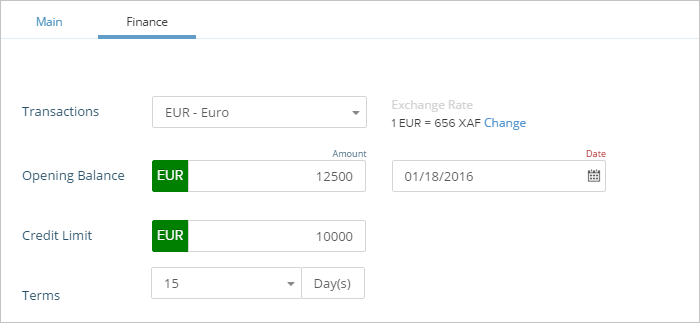
Transactions |
Currency: Only transactions in the customer's currency can be recorded in the customer account. In case you deal with the same customer in several currencies, you may need to open as many accounts as there are currencies. Terms: Invoicing terms defined as a number of days. |
Opening Balance |
While migrating to AirBooks, record customer closing balance from former software as the opening balance of customer account in AirBooks. |
Credit Limit |
The maximum amount of money that you allow a customer to owe you at one point. |
Exchange Rate |
Exchange rate in case Opening Balance and Credit Limit are recorded in a foreign currency. |
Tax ID |
Customer fiscal identification: Tax payer number, VAT number, etc. |
Account No |
Customer account number in case you want to breakdown your main Receivables Account. Not useful for AirBooks integrated accounting but may be required by the external accounting software you are exporting journals to. |

Commission Discount |
Record Customer Discount rules. Discount Amount must be less or equal to Commission Amount. |
AirBooks displays the "Sub-Agency" tab when the corresponding check-box is activated on Customer > Main tab.
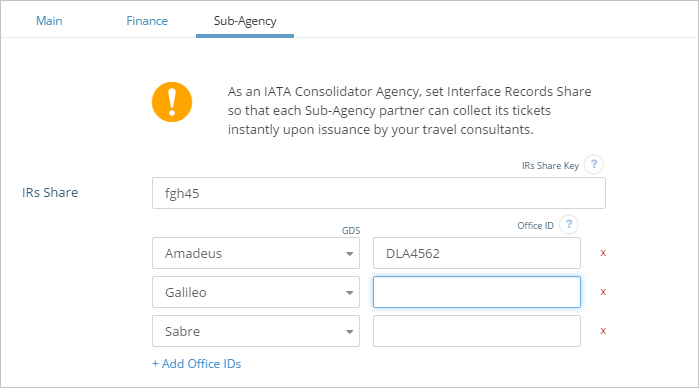
IRs Share key |
Request the Sub-Agency IRs Share Key and enter it here to connect with its AirBooks account. |
GDS |
GDS system your Agency is use to booking with. |
Office ID |
Add GDS Office IDs IDs to be linked with the above IRs Share Key. |
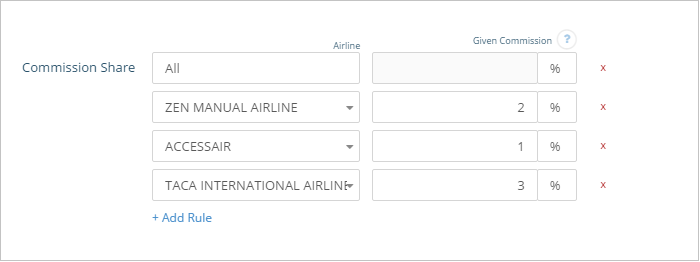
Commission Share |
Reflect your Commission Share partnership agreements per Airline. The Given Commission will count as the Sub-Agency final commission, and must be discounted by the Consolidator. |
Created with the Personal Edition of HelpNDoc: Generate EPub eBooks with ease